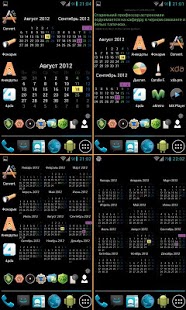Year calendar 2.23
Paid Version
Publisher Description
Annual calendar, calendar year, monthly calendar. Settings all colors, Many widgets (1,2,3,6,12 month) and synchronizing with Google Calendar.
-- Fully customizable colors of any items
-- Paging by year and by month
-- Synchronizing with Google-calendar
-- Widgets:
- One month: 2*2, 3*3, 4*4, 5*5;
- Two month 2*4, 4*2
- Three month 2*5, 5*2
- Six month 4*3, 5*3
- Year 4*4, 4*5, 5*5 (slow redraw, please wait)
-- Full screen mode
-- The first day of the week to choose from - Monday or Sunday
-- English, Russian, German, France, Italian languages
Choice first month of the year,
-- Show weeknums
-- Check days
-- Many other
Synchronizing with Google-calendar:
- At settings you can find 2 calendar groups, where you can choose color and calendars to show.
- After set those groups drawing by underline in widgets and main form.
- At check-dates form you can find events for this day and go to system form to change it.
Additional widgets for Google Calendar with sync
https://play.google.com/store/apps/details?id=com.ivolk.wcalendar
About Year calendar
Year calendar is a paid app for Android published in the PIMS & Calendars list of apps, part of Business.
The company that develops Year calendar is IVolk. The latest version released by its developer is 2.23.
To install Year calendar on your Android device, just click the green Continue To App button above to start the installation process. The app is listed on our website since 2013-10-19 and was downloaded 11 times. We have already checked if the download link is safe, however for your own protection we recommend that you scan the downloaded app with your antivirus. Your antivirus may detect the Year calendar as malware as malware if the download link to com.ivolk.calendar is broken.
How to install Year calendar on your Android device:
- Click on the Continue To App button on our website. This will redirect you to Google Play.
- Once the Year calendar is shown in the Google Play listing of your Android device, you can start its download and installation. Tap on the Install button located below the search bar and to the right of the app icon.
- A pop-up window with the permissions required by Year calendar will be shown. Click on Accept to continue the process.
- Year calendar will be downloaded onto your device, displaying a progress. Once the download completes, the installation will start and you'll get a notification after the installation is finished.